Stories
Meet our drag and drop feature
1 January 1970
You can drag and drop photos between spreads. So what does this mean? All you have to do to change the order of your photos is to press the photo, then drag and drop it where it belongs. The best part, if you have added image captions to a photo, they’ll tag along to the new spread too!
Up to six photos
Just make sure that the spread you're heading to has room, the six images per spread still applies. So, you need to have five or less images on a spread to be able to drop a new photo there.
Album cover photo
You can also drag and drop a photo to your books cover, if it’s empty. Otherwise you have to delete the current cover first!
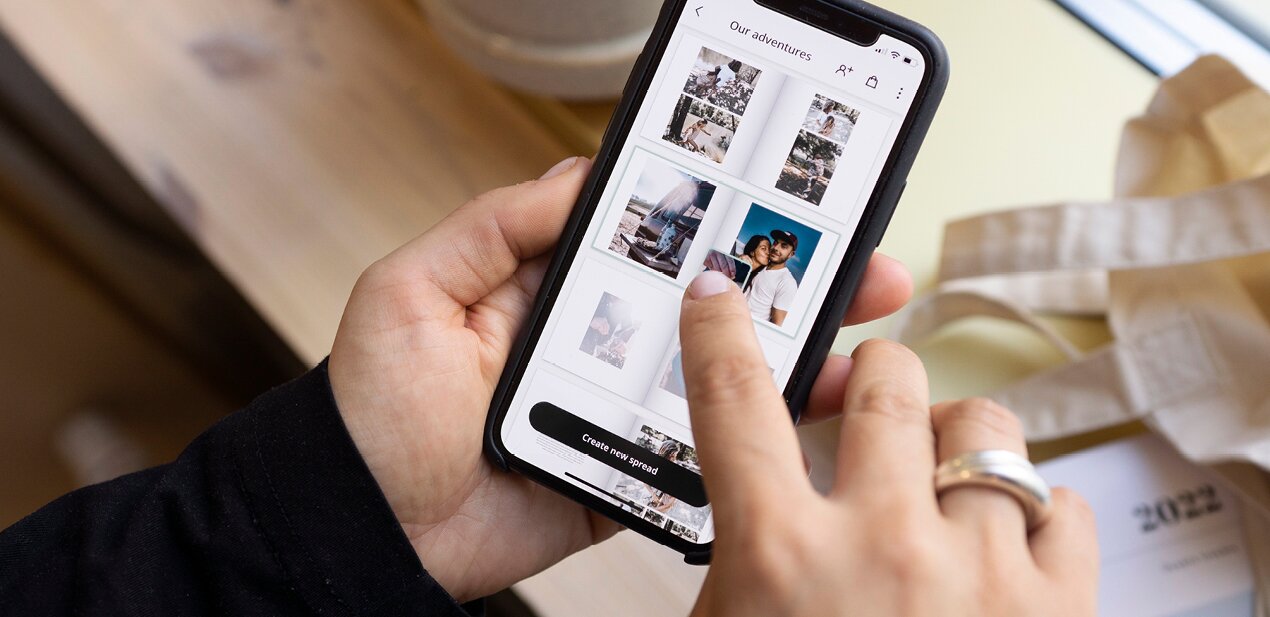
And that’s not all, we have even more awesome drag and drop features. Take a look and you might find something that makes your once uponing even easier.
Language